
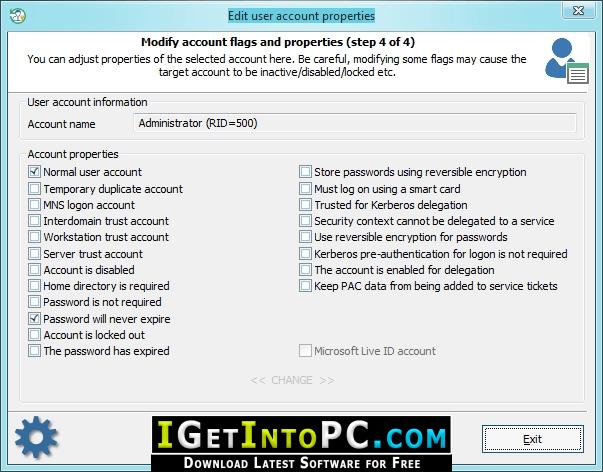
The exact steps for entering the BIOS or UEFI settings and changing the boot order will vary depending on your computer’s make and model.
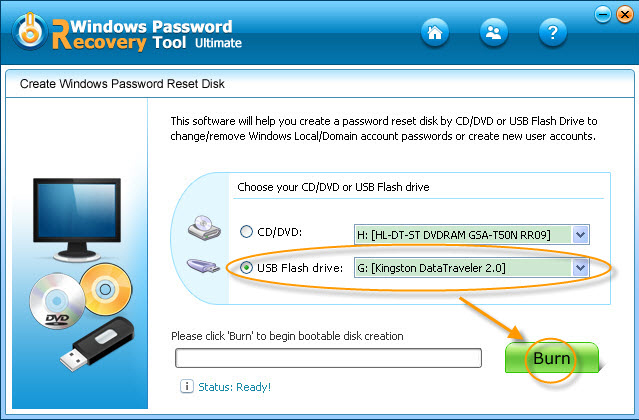
To do this, you will need to enter your computer’s BIOS or UEFI settings and change the boot order. With your bootable Ophcrack USB or CD ready, it’s time to boot your computer from it.Step 3: Boot Your Computer from the Ophcrack USB or CD Once you have your bootable Ophcrack USB or CD ready, move on to the next step.To create a bootable Ophcrack CD, you will need a blank CD and a tool such as ImgBurn to create the bootable CD.To create a bootable Ophcrack USB, you will need a USB drive with at least 1 GB of storage space and a tool such as Rufus to create the bootable USB.This will allow you to boot your computer from the Ophcrack USB or CD, allowing you to access the Ophcrack software and recover your lost password. Next, you will need to create a bootable Ophcrack USB or CD.

Step 2: Create a Bootable Ophcrack USB or CD


 0 kommentar(er)
0 kommentar(er)
